Add Your 1DCU Debit Card to Your Digital Wallet
All the benefits of your 1DCU Mastercard debit card, now on your phone or mobile device. A digital wallet lets you pay for purchases directly from your mobile device in seconds just by waving or tapping it at the checkout terminal. No need to carry cash or your debit card; your digital wallet is the easy way to pay. It's safe, secure, and quick! Make purchases anywhere Apple Pay®, Samsung Pay® and Google Pay™ are accepted.
Tap and Pay with Confidence
Use your payment-enabled mobile device to pay quickly and easily.
Convenient
All the benefits of your 1DCU Mastercard on your mobile device.
Secure
Your transactions are always backed by the security of Mastercard. When you make a payment using your mobile device, a digital token protects your information with a unique identifier.
Accepted
Look for the contactless symbol at checkout and use your 1DCU digital wallet anywhere it's accepted.
Set Up Your Digital Wallet
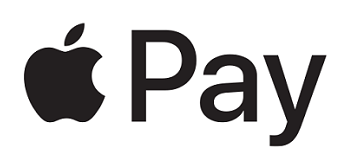
How to add your card to Apple Pay®:
- Open the Wallet app on your iPhone.
- Tap
 in the top right corner. You may be asked to sign in with your Apple ID.
in the top right corner. You may be asked to sign in with your Apple ID. - Take a photo of your card or enter the details manually.
- Follow the prompts to complete the necessary information.
- Tap “Use as Default Card.”
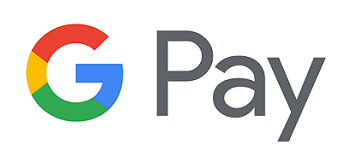
How to add your card to Google Pay™:
- Open the Google Pay app on your phone.
- Tap “Payment” and then “Add” then “Credit or debit card.”
- Take a photo of your card or enter the details manually.
- To make your card your default card, open the Google Pay app on your phone. Tap “Payment” and then choose your Service CU card. Finally, turn on “Default for instore purchases.”

How to add your card to Samsung Pay®:
- Open Samsung Pay on your phone.
- Tap “Menu” and then “Add credit/debit card.”
- Take a photo of your card or enter the details manually.
How to pay with your mobile phone
- Add your 1DCU Mastercard debit card to your payment-enabled mobile phone or device
- Look for the Contactless Symbol on the terminal at checkout
- Hold your phone or device over the symbol to pay
Apple Pay is a trademark of Apple, Inc. registered in the U.S. and other countries. Android Pay works with cards from most banks: To learn more click here. Android Pay works in these stores & apps: For more information and to download the app click here. Android is a trademark of Google LLC. Eligible Devices for Samsung™: Samsung S7, S7 edge, S7 active, S6, S6 edge, S6 active, S6 edge+ and Note5. Samsung Pay is a trademark of Samsung in the United States or other countries.




.png.webp)
.png.webp)